In video editing, a montage is a very specific editing technique that involves multiple shots being placed one after another to compress the time period between them. Although it has been used in several ways in the past, the fast-paced approach is often used nowadays and each shot shifts rapidly to the next allowing for more shots and amplifying the effect.
The main benefit of making a video montage is the fact that it allows a lot of information to be shown in a (relatively) short span of video. That makes it perfect to come up with exciting videos of events such as birthdays, or even vacations.

Use Coupon Code “MOVAVIAF15%OFF” Here for Discount!
Movavi Video Editor to create easy Video Montage
That being said in order to create a montage, you will need good editing tools. In particular you will have to combine video clips and cut them into short segments, then possibly set it all to the right background music and throw in some other effects too. The good news is all that and more can be accomplished easily with Movavi Video Editor.
Assuming you already have the various video clips that you want to use in your montage ready, launch Movavi Video Editor and click on the ‘Create project in full feature mode’ option. When the editor opens up, click ‘Add Media Files’ and select all the videos that you want to use in your montage.
All the videos that you selected will appear in the ‘Timeline’ and you can click and drag each video to arrange it in the right order. After that you can use Movavi Video Editor to trim the videos so that they are a series of shorter cuts.
To trim a video you will need to isolate the part you want to remove. That can be done by clicking on the video in Movavi Video Editor’s ‘Timeline’ then moving the red marker to a particular point and clicking on the ‘Split’ icon (i.e. the scissors). If necessary you can split the video again to isolate the segment and then click on it and hit the ‘Delete’ key on your keyboard to remove it.
Once you’ve trimmed out all the unnecessary parts from your video – you can add some background music. Try to select a track that matches the pace of the video, and add it to Movavi Video Editor by clicking on ‘Add Media Files’ and selecting it.

Make no mistake there are other ways you can improve your montage with Movavi Video Editor such as by enhancing the video quality, fixing issues with the footage, applying special effects or filters, adding captions, and so on. One of the more attractive features in the montage maker is its selection of animated transitions that you can place between video segments.
In any case, it should be clear just how easy it is to cut together a video montage using Movavi Video Editor. Regardless of the style of montage that you want to create, it will provide you with the tools to pull it off and make it look amazing.
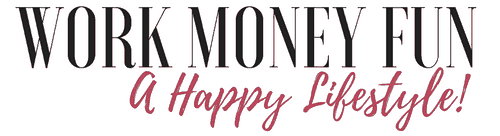
Leave a Reply